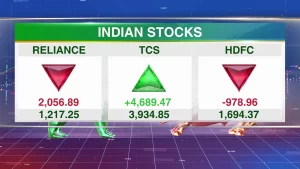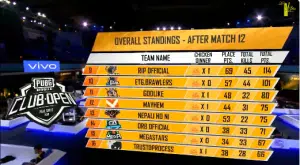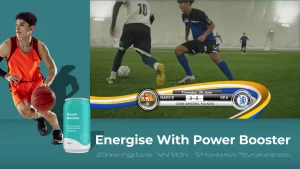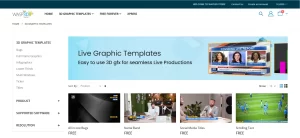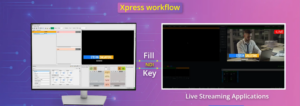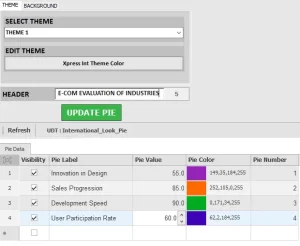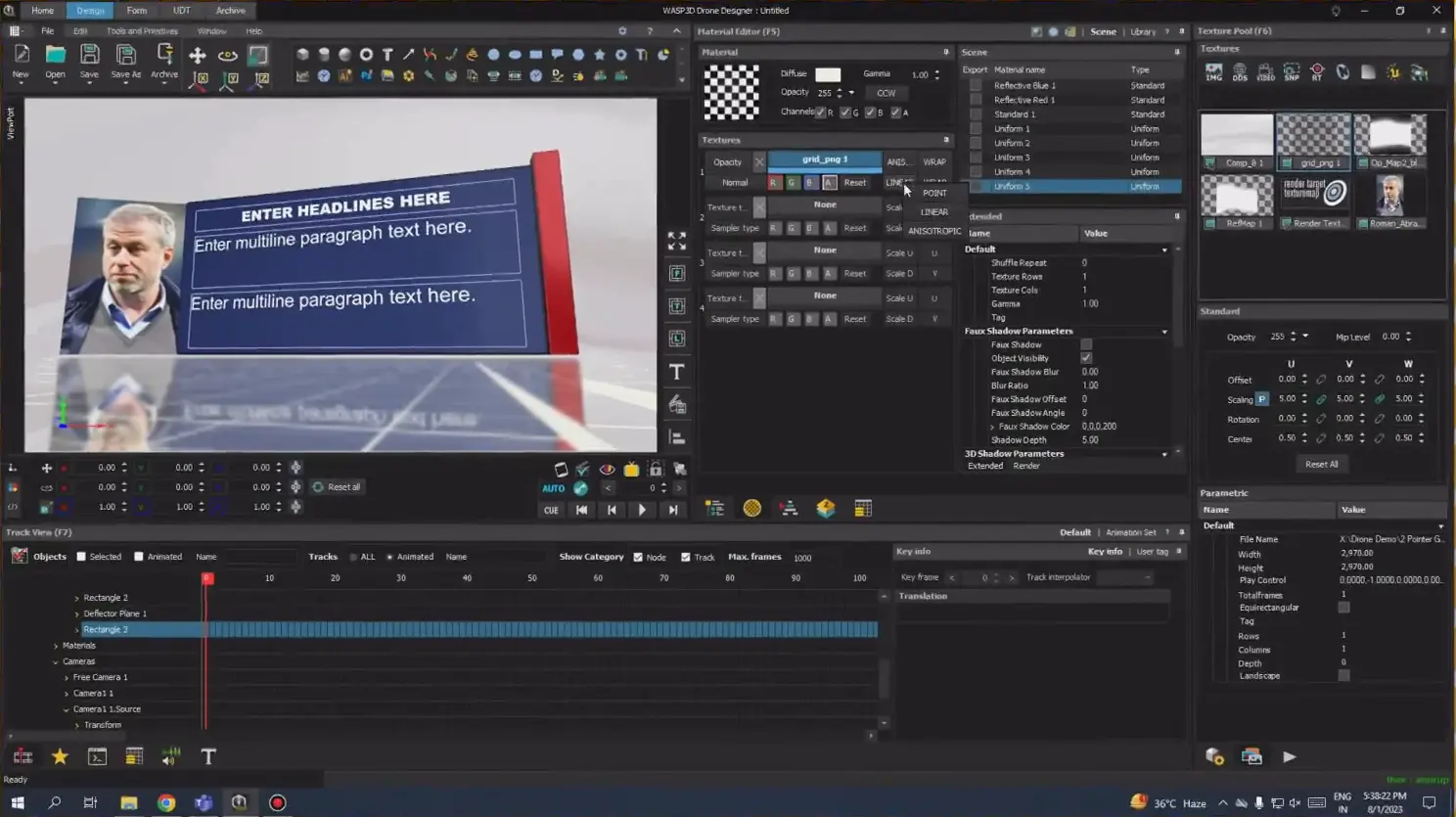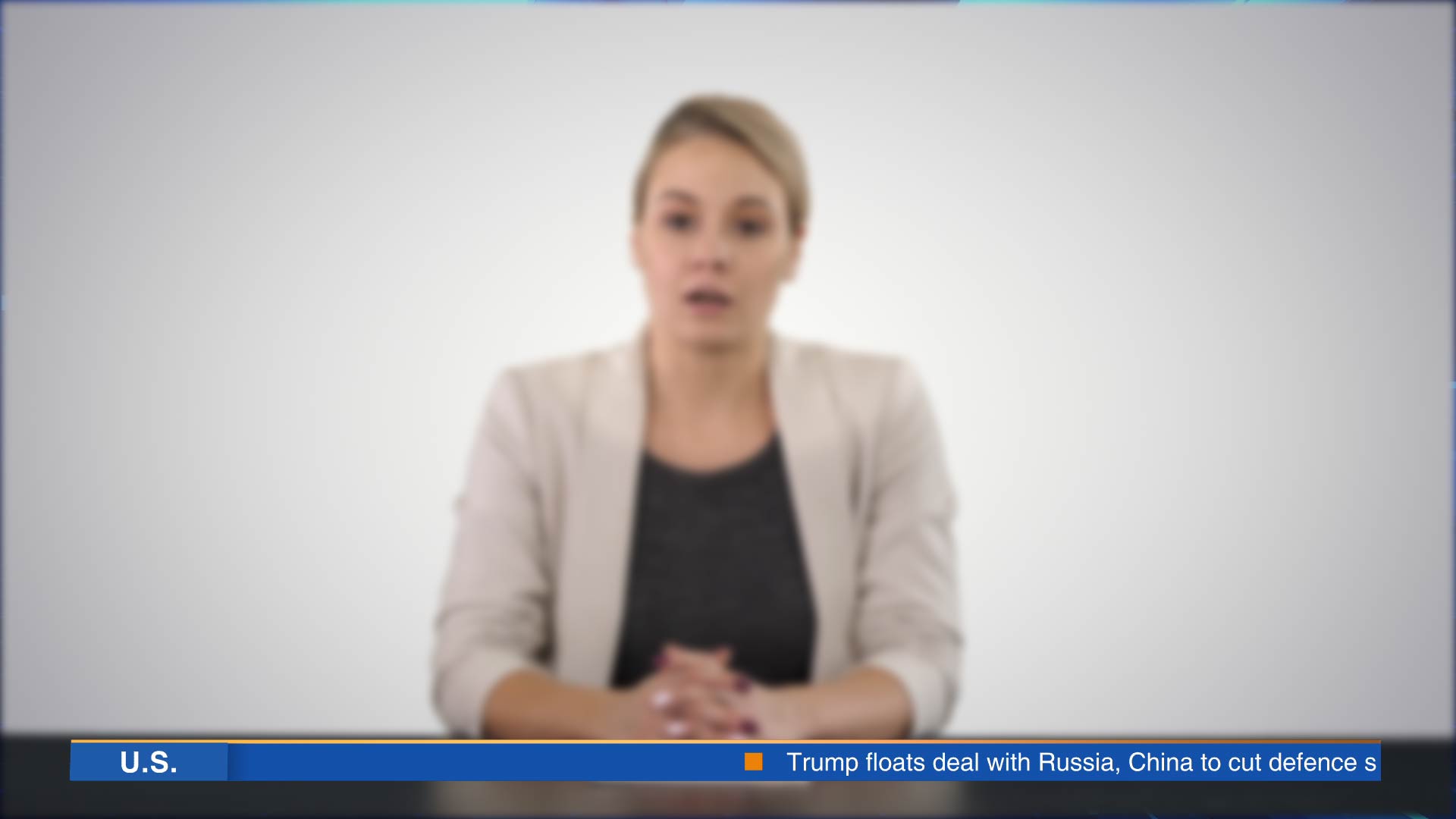Livestreaming has become a powerful way to engage with audiences, whether you’re a gamer, content creator, or professional broadcaster. But plain streams can look dull and unprofessional. That’s where live graphics come in! Adding overlays, lower-thirds, transitions, and other visual elements can enhance your stream’s appeal and keep your viewers hooked.
In this guide, we’ll walk you through everything you need to know about adding live graphics to your livestreams in a smarter and more efficient way.
Why Use high- quality Live Graphics in Livestreams?
Live graphics make your livestream look professional, engaging, and visually appealing. Here’s why they matter:
- Builds a strong, consistent brand identity
- Enables real-time updates using customizable graphics like countdowns, live stats, breaking news, live alerts, polls, and updates.
- Brings broadcast-level production to your stream.
- Attracts sponsors looking for professional, brand-safe content.
- Helps viewers keep up, especially in fast-paced streams like live esports and presentations .
Types of Live Graphics You Can Use
There are several types of live graphics that can elevate your livestream:
- Lower Thirds: Small banners at the bottom of the screen displaying text (e.g., guest names, social media handles)
- Alerts & Notifications: Pop-ups for new followers, donations, or subscriber alerts.
- Overlays: Overlays are graphics placed on top of a stream to enhance its look and provide important information.
- Bugs and Titles: Logos, date, time, and countdown bugs.
- Live Data Graphics: Real-time statistics, polls, or game scores that update automatically.
- Tickers & Scrolls: Scrolling text bars for news, updates, sponsors, or chat highlights.
- Full-Screen Graphics: Immersive splash screens for player stats, news. player profiles and more.
- Sponsor Bumpers: Dedicated segments or overlays to highlight partnerships.
- Window Graphics: Connect live guests and display them in a visually amazing graphic.
Choosing the Right Software for Live Graphics
Adding live graphics doesn’t have to be complicated. While traditional software are popular, smart solutions now offer faster and more efficient ways to integrate real-time graphics into your streams without requiring major technical expertise.
In short, your ideal live graphics solution
- Should have in-built graphics with high efficiency in cost and time.
- Should have tools to save time and manual efforts
- Should not require 3rd party integrations
- Should be a one-click turnkey solution.
Wasp3D Xpress is one such smart, 3D real-time graphics tool that allows you to add professional-quality animations, lower-thirds, and overlays seamlessly, even if you’re new to live production. The best part is that is available for free of cost without any hidden terms and condition.
You can also opt for basic look using live graphics from vMix, OBS, Streamlabs etc. but they come with a decent cost which is difficult for a new live streamer to afford.
How to Add Live Graphics to Your Livestream the Smart Way
Create or use ready- made Live Graphics
- You can design your brand owned live graphics using tools like WASP3D Xpress that facilitates with the features that brings out the trendiest graphic templates.
- Alternatively, use pre-built templates (available for free at store.wasp3d.com) that let you drag and drop elements without requiring design skills.
Wasp3D Xpress simplifies this by offering a library of pre-designed, professional-grade graphics that integrate seamlessly with livestreams of all genres.
Position & Customize Graphics
- Resize and place overlays, lower-thirds, and alerts to fit your screen layout, if you are using ready-made live graphics for Xpress.
- Wasp3D Xpress also allows real-time editing, so you can tweak visuals without stopping your stream.
- Check your graphic in preview first and then take it on Live to eliminate any kind of mishap in live productions.
Set Up Your Streaming Software
- Open your preferred streaming software (OBS, Streamlabs, etc.).
- Add a Source for your live graphics like NDI and choose WASP3D Xpress (if you are utilizing Xpress as your live graphics software)
How to update data directly in live graphics in real-time?
In Xpress, you get two different ways to add data to your graphics depending upon the type of the template.
- Utilize Data entry forms that comes with each ready-made template like lower thirds, bugs, full frme graphics, titles and more. They are also quick and easy to create with any of your designs.
- Add data using UDT to animated graphics directly on live
User-Defined Tables (UDT) are customizable data structures that allow live content updates in graphics, such as overlays, tickers, and leaderboards. They help sync real-time data for broadcasts, dashboards, and livestreams.
Key Features:
- Dynamic Binding – Connects table columns (e.g., Score, Player Name) to graphic elements like text or charts.
- Auto-Refresh – Updates live data automatically (e.g., sports scores, stock prices).
- Template-Driven – Pre-designed visuals (lower thirds, tickers) update instantly when data changes.
- Custom Structure & Formats – Users define columns and data types (text, numbers, dates) with optional styling.
- Temporary or Persistent – Can be used temporarily for a single graphic or stored permanently in a database.
Use Cases:
- Esports: Leaderboards updating mid-tournament.
- News Broadcasts: Live election results or stock tickers.
- Sports Broadcasts: Live Scoreboards, League Tables, PLayer Profiles.
- Live Corporate Streams: Real-time Windows, Overlay Graphics.
Tips for creating Pro-Level Livestreams
- Use Animated 3D real-time graphics: Design Motion 3D overlays to create a more dynamic experience.
- Incorporate Live Data Feeds: Show real-time data like polls or social media mentions.
- Keep It Clean & Uncluttered: Avoid excessive graphics that distract from the content.
- Brand Consistency: Use matching colors, fonts, and styles across all your visuals.
- Use Smart Graphics Tools: Opt for platforms that allow real-time, automated, or drag-and-drop graphics to save time and enhance production quality.
- Automate: Tools like Xpress offers automation, enabling graphics to adapt dynamically based on real-time events in your livestream.
The Future of Live Graphics in Livestreaming
As technology advances, livestreams are becoming more dynamic and interactive. Features like, real-time 3D animations, and audience-driven elements will shape the future of livestream production. Smart tools like Wasp3D Xpress are leading the way in making high-quality graphics more accessible to content creators of all levels.
Final Thoughts
Adding dynamic real-time graphics to your livestreams can significantly improve their quality and appeal. Whether you use simple overlays or advanced animated elements, the right visuals can make your streams stand out. Smart tools now make it easier than ever to integrate professional-grade graphics without spending hours on design and configuration.
With the right approach, you can create visually stunning streams that engage your audience and elevate your content effortlessly. Start experimenting with different styles, test your setup, and refine your graphics for the best viewing experience!
If you’re looking for an intuitive, real-time graphics solution, explore Wasp3D Xpress—a smart way to make your livestreams visually stunning without technical complexity.