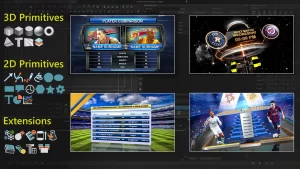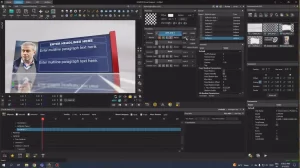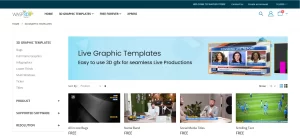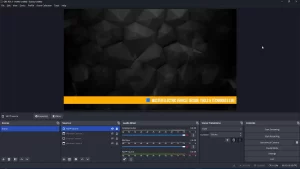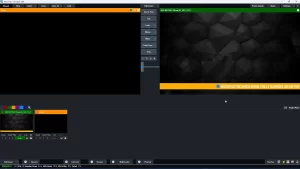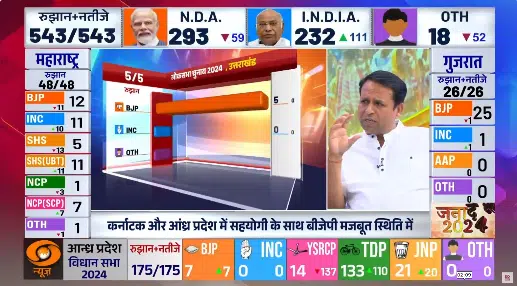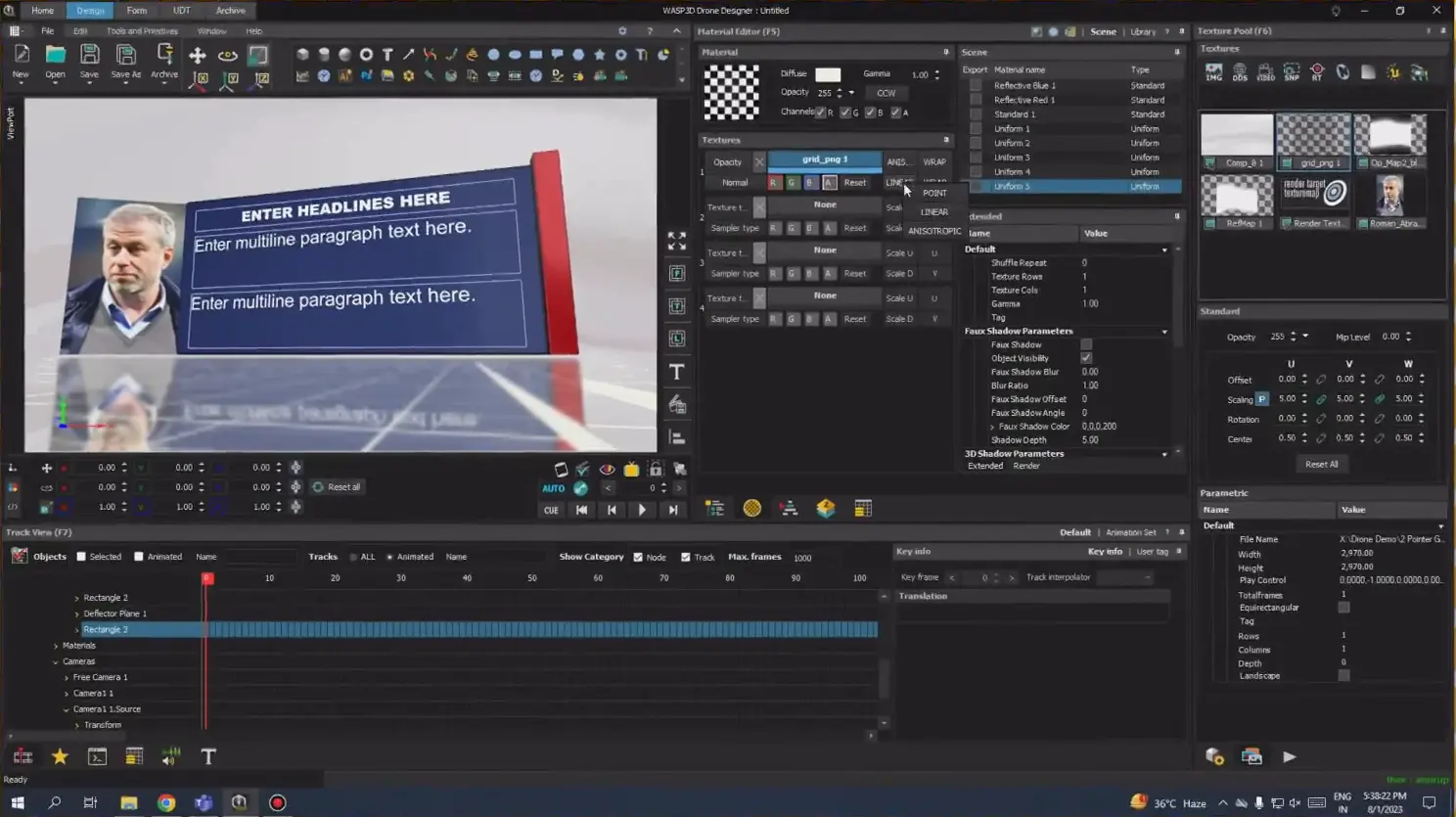What is a Scrolling Text/Ticker in Livestreams?
Scrolling text, often referred to as a ticker, is a moving text element commonly used in live broadcasts. It continuously scrolls across the screen, displaying important information such as breaking news, sports scores, stock market updates, or real-time messages depending upon the. The ticker serves as an engaging tool to convey essential details without interrupting the main content of the stream.
These scrolling texts are widely used in television news broadcasts, sports streaming, live podcasts, webinars and even live gaming sessions. They add a dynamic element to the video, making it more professional and engaging for viewers. With the right tools, creating a scrolling text for livestreams is easy and can be done even using a powerful free software like WASP3D Xpress.
Table of Contents
- When can scrolling text be used?
- How to Create Scrolling Text for any livestream?
- What is Xpress?
- How to design your own scrolling text OBS/vMix
- Ready made scrolling text for quick streaming
- Setting Up Scrolling Text in OBS
- Setting Up Scrolling Text in vMix
When can scrolling text be used?
Scrolling text is extensively used in various livestreaming genres. Here are some of the key areas where it is required:
- News Broadcasts:
- Display news scrolling text showing breaking news headlines, weather alerts, and stock market updates.
- Sports Livestreams:
- Show real-time scores, player statistics, and match updates.
- Gaming and eSports Streams:
- Provide tournament information, leaderboard rankings, and sponsor promotions.
- Business Webinars and Conferences:
- Highlight key discussion points, speaker names, and event schedules.
- Live Music and Entertainment Streams:
- Display upcoming performances, artist details, or viewer interactions.
- Religious and Educational Streams:
- Showcase prayer timings, key teachings, or important messages for students.
By implementing scrolling text, livestreams become more informative and engaging, enhancing the overall viewer experience.
How to Create Scrolling Text for any livestream?
There are many software tools available in the market which can help you create scrolling text, and in some, it’s quite a simple task. But these basic scrollers often come with major limitations — they either only display static information or lack the ability to update content dynamically. When you need to feed in live data from sources like databases, Excel sheets, or any other dynamic inputs, a simple scroller just won’t cut it.
Before jumping into the how-to, let’s first understand the full capabilities of Xpress — so you can build impressive 3D animated live tickers without limits.
What is Xpress?
Xpress is a free real-time 3D CG graphics solution designed for livestreamers who need high-quality, professional graphics without the complexities of traditional broadcast software. Whether you are a content creator, esports streamer, vlogger, or a professional broadcaster, Xpress allows you to elevate your livestreams with visually compelling overlays, tickers, and animated elements—all in real time.
Developed by Wasp3D, a leader in broadcast graphics technology, Xpress bridges the gap between broadcast-grade graphics and the accessibility needed for livestreaming on platforms like YouTube, Facebook, Twitch, and LinkedIn Live.
Key Features of Xpress
- Real-Time 3D Graphics for Free
Xpress offers to produce high-end 3D CG graphics, available for free that run in real time, making your livestreams look more dynamic and engaging. Unlike traditional static overlays, Xpress allows for smooth animations, interactive elements, and customizable templates.
- Free to Use
One of the standout aspects of Xpress is that it is completely free. You don’t need to invest in expensive software to get access to professional broadcast graphics. This makes it an ideal solution for independent creators, educators, and businesses looking to enhance their online presentations. - Seamless Integration with vMix, OBS, and Other Streaming Platforms
Xpress seamlessly works with popular streaming software like OBS Studio, vMix, Wirecast, and Streamlabs OBS, making your livestreaming experience effortless. With NDI support, you can easily transfer graphics and overlays without lag or complicated setup processes. - Customizable Overlays and Tickers
With Xpress, you can create and modify scrolling tickers, lower-thirds, and dynamic overlays to match your brand. The platform provides easy-to-use tools to adjust fonts, colors, transitions, and animations—ensuring that your graphics are always on-brand and visually appealing. - User-Friendly Interface
Unlike traditional broadcast graphics software that requires extensive technical knowledge, Xpress is beginner-friendly while still offering advanced features. Furthermore, the intuitive interface lets users easily drag and drop elements, edit text in real time, and animate objects — all without any coding.
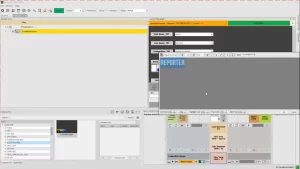
How to design your own scrolling text for OBS/vMix:
To design your brand owned scrolling text/ticker for your news, sports, esports, or any other live event stream, you can check out this detailed tutorial. In this video, you will learn about:
1: Designing the Background
2: Creating the Scroller
3: Configuring the Animation
4: Creating the UDT for Easy Data Entry
UDT stands for User Defined Tables. It provides an intuitive interface to simply fill your content in the scroller without going back to designer.
5: Animating the Scroller
P.S. You can also embed advertisements from your sponsors in between the scrolling text effortlessly.
Ready-made scrolling text for quick streaming
Not all of us are abandoned by too many designers and time for creating a masterpiece and we understand the core issues of livestreamers.Hence, we have created ready-made templates that are not only professional but also easy to use and highly effective in boosting user engagement.
Explore ready-made templates provided by software like WASP3D Xpress
Why Xpress?
Unlike other livestream graphics software:
- Xpress, its templates and the complete feature usage is free of cost.
- Does not require any 3rd party integration for data entry.
- Does not limits the textual data to single line.
You can also explore other free Live Graphic templates which are necessary in a livestream to look more engaging. Click here. These templates are exclusive and free of cost to save some bucks in your pockets and your crucial time. Apart from being free, they come with full customization options along with real time data editing, without going back-forth to designer.
Setting Up Scrolling Text for OBS livestreams
OBS (Open Broadcaster Software) is one of the most popular free tools for livestreaming. To add a ticker created in Xpress to OBS, simply add a window, click on ‘NDI Source Window,’ select the source as ‘Wasp3D NDI’ with the device name.
Setting Up Scrolling Text for vMix livestreams
vMix is a powerful live video production software that supports scrolling text overlays. To play it in vMix, Add Input, by clicking on “Add NDI/Desktop Capture,” select Wasp3D Window.
Conclusion
Adding a OBS ticker or vMix ticker to livestreams enhances viewer engagement and conveys essential information seamlessly. Regardless of which livestreaming platform you use, Xpress ensures that the process remains straightforward with the right tools.
Moreover, Xpress stands out as a powerful, free 3D graphics solution that simplifies scrolling text creation while offering professional-quality output. By following the steps outlined above, you can easily integrate scrolling text into your livestreams, thereby making them more dynamic and visually appealing.