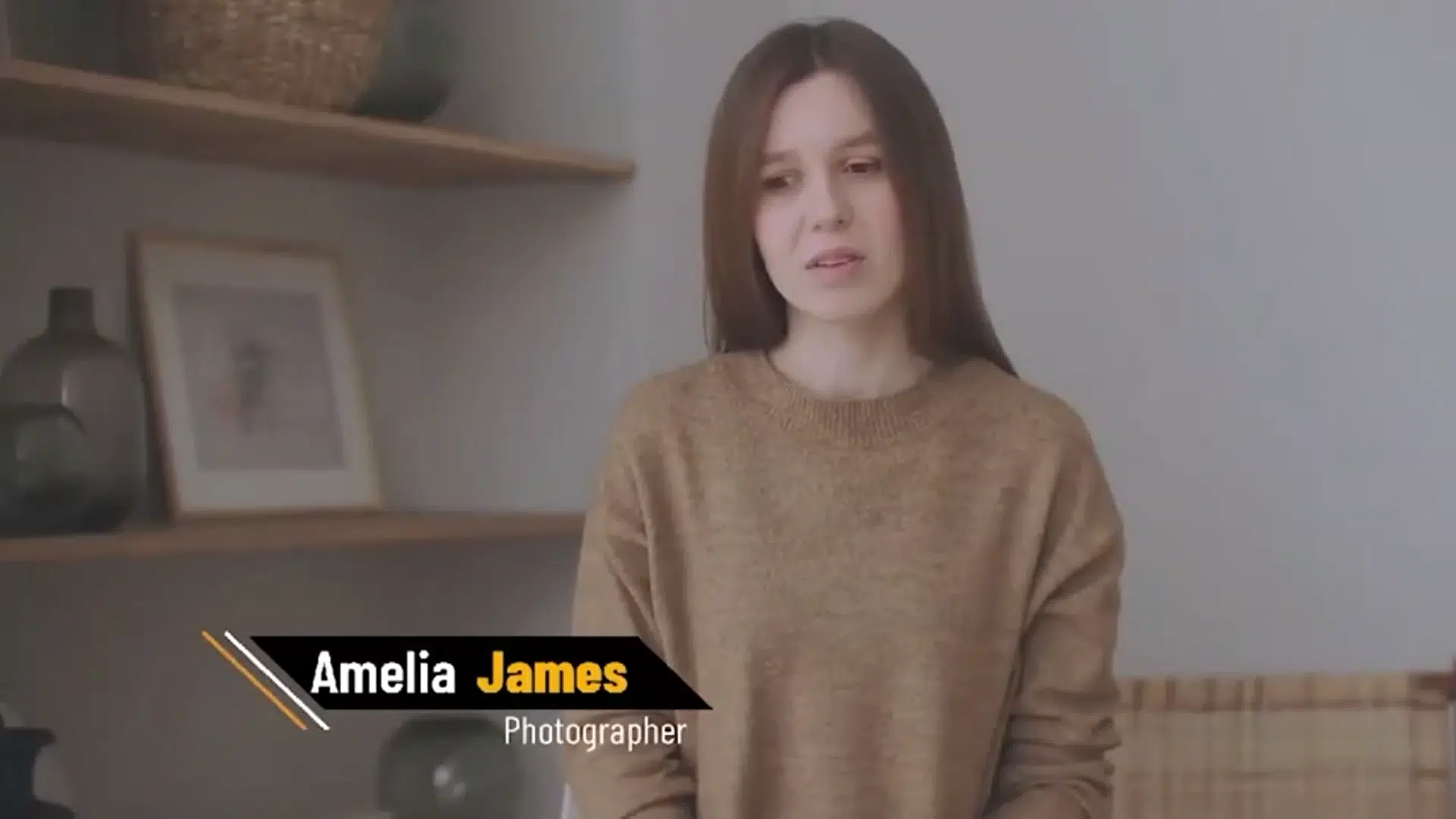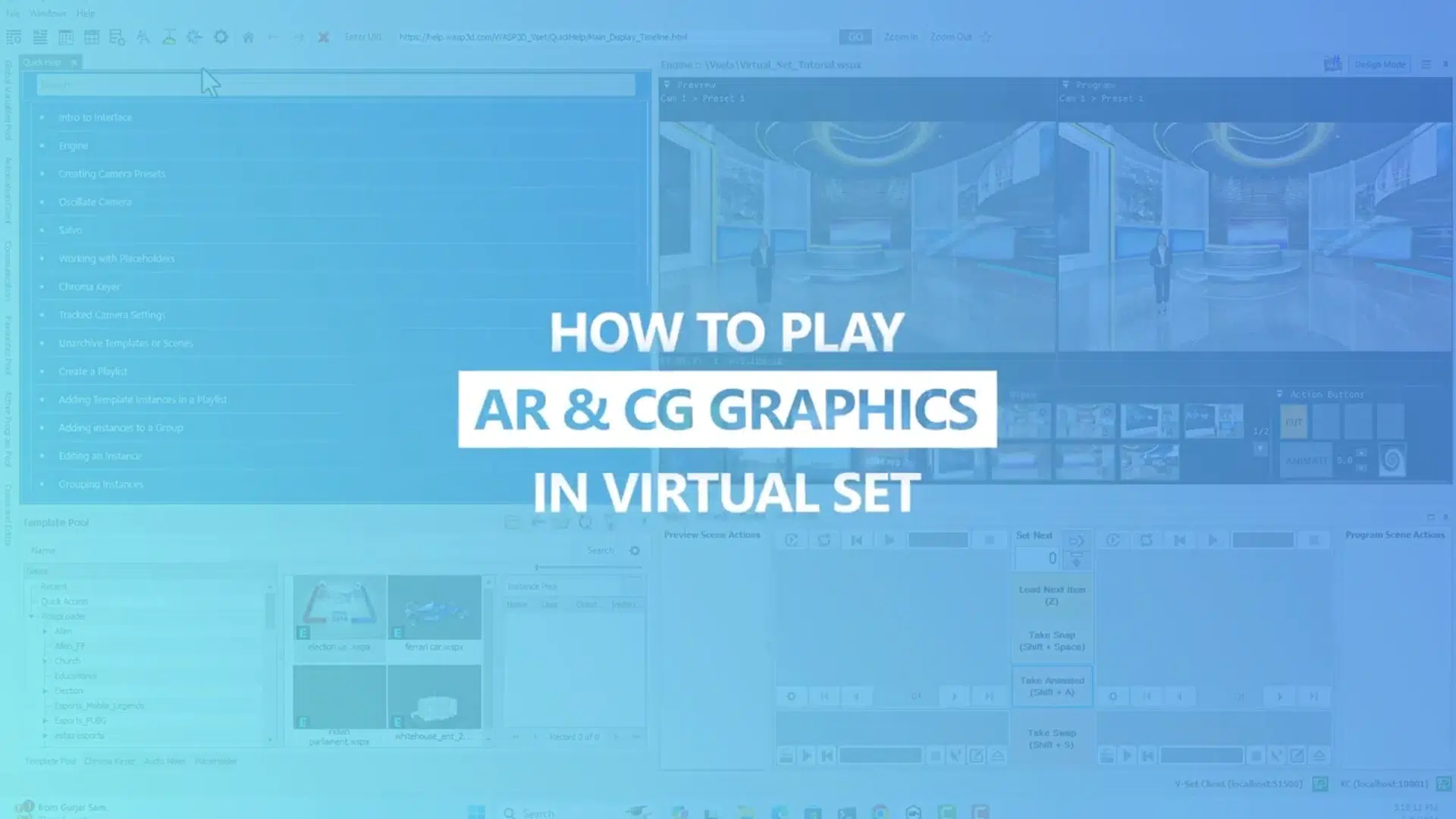Master Placeholder Management in Virtual Productions
This is a tutorial on working with placeholders in virtual productions!
Whether you’re a beginner or an experienced user, this video will guide you through everything you need to know about effectively using placeholders to change and update inputs in your graphics and virtual scenes
In This Video, You’ll Learn
Introduction to Placeholders
-
Understand placeholders as media playlists with up to 8 slots for videos, images, NDI, and live inputs.
-
Learn how placeholders display selected items in blue and on-air items in green for easy tracking.
Using Placeholders in Virtual Sets:
-
See how placeholders are linked to virtual video walls and how to identify placeholder numbers.
-
Discover the Placeholder Dock and how to switch between playlists using PH tabs.
Creating and Managing Playlists:
-
Learn to create new playlists and add production assets like textures, videos, live, and NDI inputs.
-
Explore how to trim videos, set thumbnails, and use media control buttons for customization.
Activating and Customizing Content:
-
Double-click slides to activate media, drag-and-drop assets into placeholder lists, and create multiple slides effortlessly.
-
Use text pointers to display relevant text content on-air, linking them to graphics in the Design tool.
Working with NDI and Live Inputs:
-
Select NDI sources from the source switch panel and add up to 8 NDI sources.
-
Easily add and manage live inputs for dynamic virtual productions.
Managing Placeholders:
-
Learn to navigate between columns and slides, delete unwanted items, and clear entire playlists if needed.
-
Switch placeholder inputs on-air in the engine tab, preview inputs, and transition them to the program window with wipe effects, fades, or cuts.
By the end of this tutorial, you’ll be equipped with the knowledge to create professional and engaging virtual productions with ease.